I integrated Salesforce with ChatGPT to know the best kebab in Paris
Hey! The truth behind this article is that I was speaking with my team of developers, and we love trying new restaurants, especially kebabs! But we were pretty unsure about which restaurant to give a try, every discussion about that was creating conflicts. So, I integrated ChatGPT with one of my Salesforce sandboxes to make this life-changing choice…
Configuration Part
First, we have to add a custom metadata type to store our variables. By doing this, Salesforce will store our sensitive data, and we will just have to access it from our code!
We create a custom metadata type called Credentials:
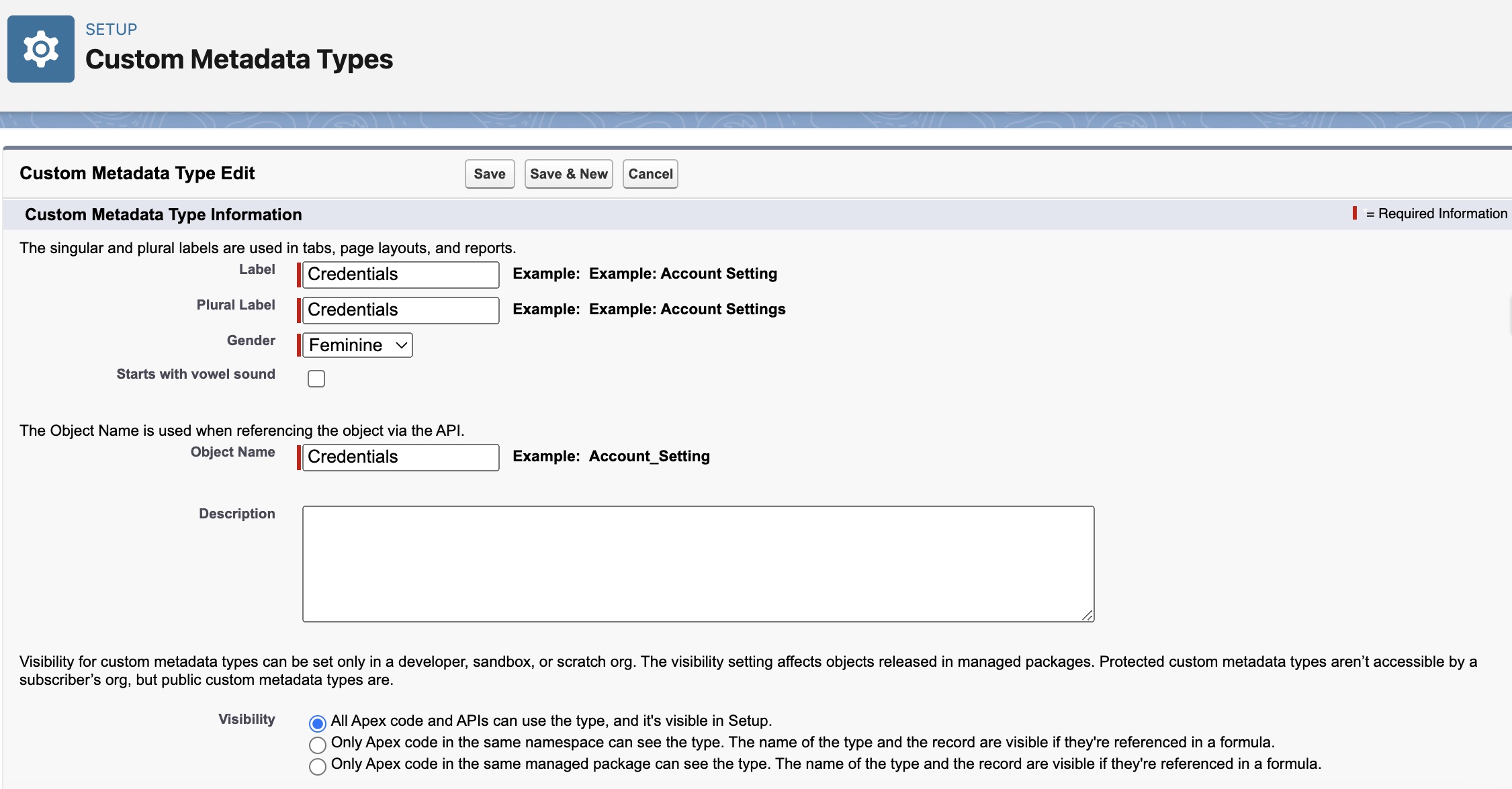
We create two new fields of type text: one for the token, and the second for the endpoint
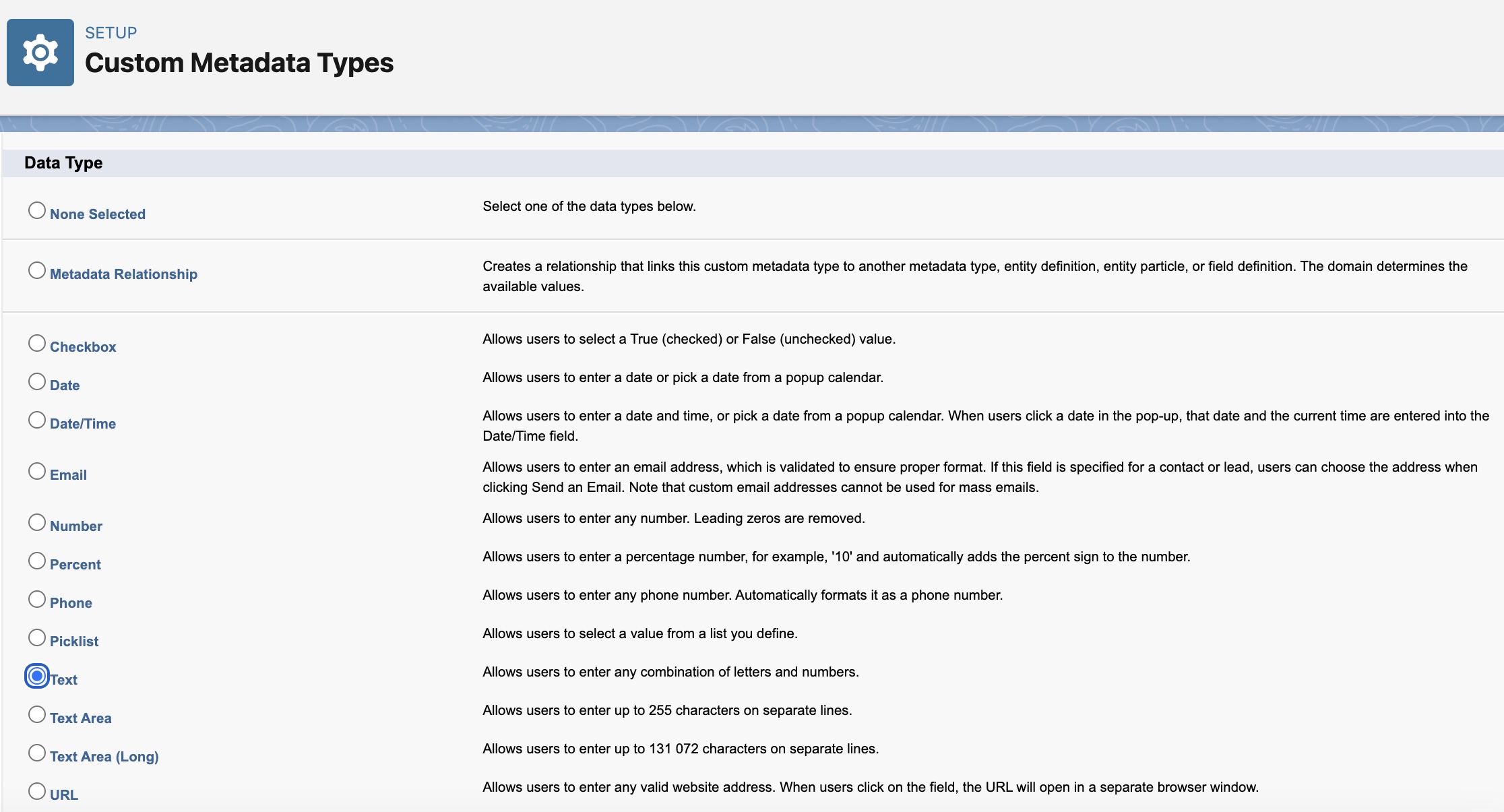

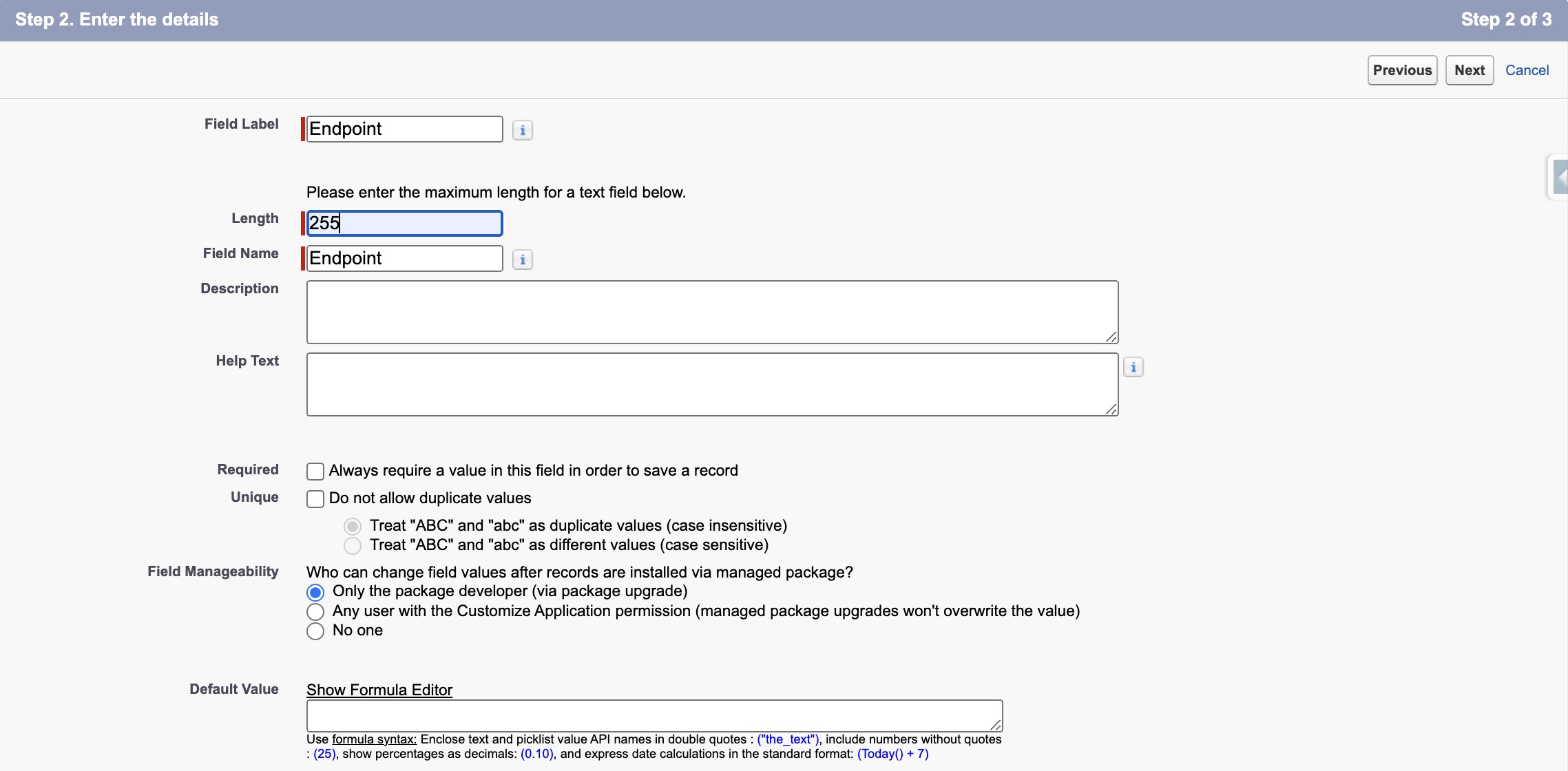
Here is the final state of our custom metadata type

To get a token, you have to go to this link from the API we are using, and ask for a token: https://platform.openai.com/account/api-keys
Then, copy the token into your Notepad.

Now we add a record on our custom metadata type, with https://api.openai.com/v1/chat/completions as an endpoint, and with the token we just got.

We also have to add a remote site setting, to tell Salesforce that our endpoint is legit, so we go to:
Setup -> Remote Site Settings -> New:
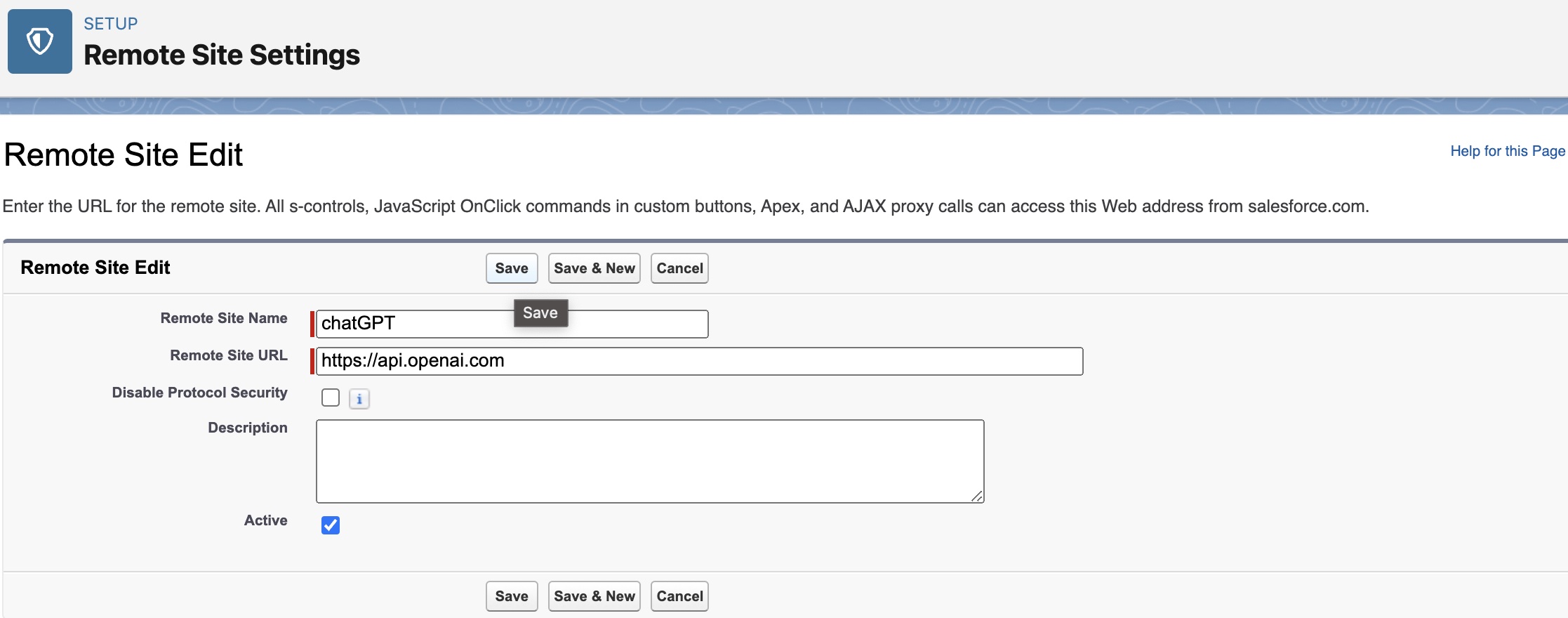
Now that everything is configured properly, we can move to the development part.
HTML Part
The HTML part is pretty simple: we are drawing a card, and inside of it, we are adding an input(“Which are the best kebabs in Paris?) and an output(“The best kebabs are x, y, and z”, which will be given by chatGPT itself!).
<template>
<article class="slds-card">
<div class="slds-card__header slds-grid"></div>
<div class="slds-card__body slds-card__body_inner">
<h2 class="slds-text-heading_medium slds-m-bottom_medium">
Ask anything to ChatGPT.
</h2>
<div class="slds-form-element">
<div class="slds-form-element__control slds-border_bottom">
<div class="slds-form-element__static">
<p>{data}</p>
</div>
<div class="slds-p-around_medium lgc-bg">
<lightning-input
value={questionToAsk}
onenter={handleCallout}
onkeypress={handleEnter}
type="text"
label="Enter some text"
></lightning-input>
</div>
</div>
</div>
</div>
</article>
</template>JavaScript Part
Basically, in this part, we get the question asked from the HTML part, and it’s saved in the variable questionToAsk.
This variable will be used to call the callChatGPT apex method.
The role of the javascript method handleEnter is simply to verify if the user typed the touch Enter. If he did, we call Apex. If he didn’t, we don’t.
import { LightningElement, track } from "lwc";
import callChatGPT from "@salesforce/apex/BackEndChatGPT.callChatGPT";
export default class ChatGPTConsole extends LightningElement {
//These two variables will be used to handle the response from ChatGPT
@track data;
@track error;
questionToAsk; //Gotten from the lightning-input
//We don't call ChatGPT until the user presses enter
handleEnter(event) {
if (event.key === "Enter") {
this.questionToAsk = event.target.value;
this.handleCallout();
}
}
//When the user did, we call our Apex method(with questionToAsk as a parameter), and we display the response(data) in the html
handleCallout() {
callChatGPT({ questionToAsk: this.questionToAsk })
.then((result) => {
this.data = result;
console.log("returned data: " + data);
})
.catch((error) => {
this.error = error;
console.log("there is an error: " + error);
});
}
}Apex Part
public class BackEndChatGPT {
//We get the token and the endpoint from the custom metadata type Credentials__mdt, that we created before
//Using custom metadata type is a personal choice. I could have used a custom setting instead, it would have worked the same
private static String token = Credentials__mdt.getInstance('ChatGPT')
.Token__c;
private static String endpoint = Credentials__mdt.getInstance('ChatGPT')
.Endpoint__c;
//This method is the one called by our LWC
//We call this method imperatively, so no need to add cacheable=true, but it's better for the performance
@AuraEnabled(cacheable=true)
public static String callChatGPT(String questionToAsk) {
//We create a POST request, and we define some parameters to give to the ChatGPT API. The model will be defined by our usage.
Http h = new Http();
HttpRequest req = new HttpRequest();
req.setEndpoint(endpoint);
req.setMethod('POST');
String body =
'{"model": "gpt-3.5-turbo","messages": [{"role": "user", "content": "' + //The model gpt-3.5-turbo seems to be the most versatile to use
questionToAsk +
'"}], "temperature":0.7}'; //The temperature defines the precision of the response. It's an arbitrary value, we could use more, or less(but always between 0 and 2)
req.setHeader('Authorization', 'Bearer ' + token);
req.setHeader('content-type', 'application/json');
req.setBody(body);
HttpResponse res = h.send(req);
//We check if the request has succeeded. If yes, we treat the response and give it back to our LWC.
//If no, we simply return an empty string
if (res.getStatusCode() == 200) {
Map<String, Object> results = (Map<String, Object>) JSON.deserializeUntyped(
res.getBody()
);
List<Object> choices = (List<Object>) results.get('choices');
Map<String, Object> dataNode = (Map<String, Object>) ((Map<String, Object>) choices[0]);
String content = String.valueOf(
((Map<String, Object>) (dataNode.get('message'))).get('content')
);
return content;
}
return '';
}
}Adding our LWC to our org
Our meta file will allow us to specify where has to be put. Personally, I want this LWC on my Home page
<?xml version="1.0" encoding="UTF-8"?>
<LightningComponentBundle xmlns="http://soap.sforce.com/2006/04/metadata">
<apiVersion>53.0</apiVersion>
<isExposed>true</isExposed>
<masterLabel>Ask ChatGPT</masterLabel>
<targets>
<target>lightning__HomePage</target>
</targets>
</LightningComponentBundle>Now that we have deployed everything to our Salesforce org, we can go to the app builder, and add the LWC.
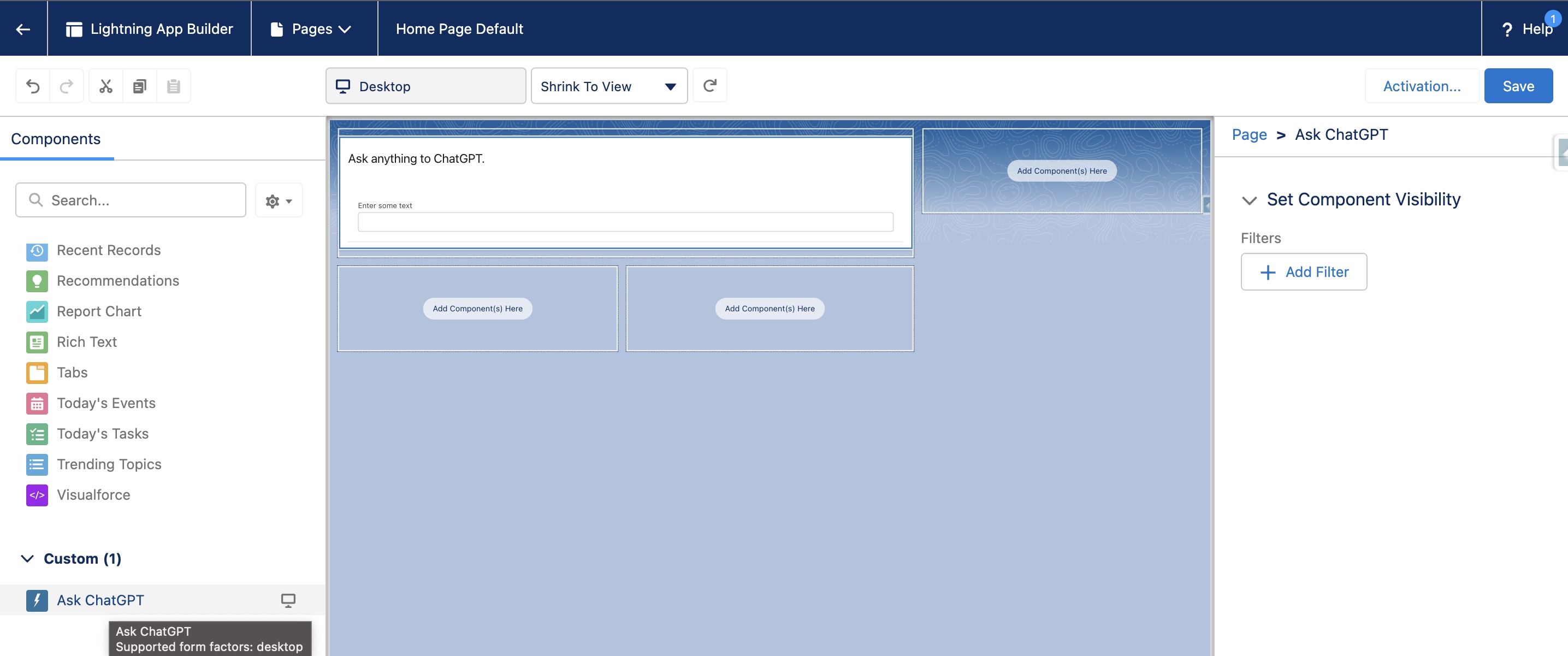
And, the final winner is...
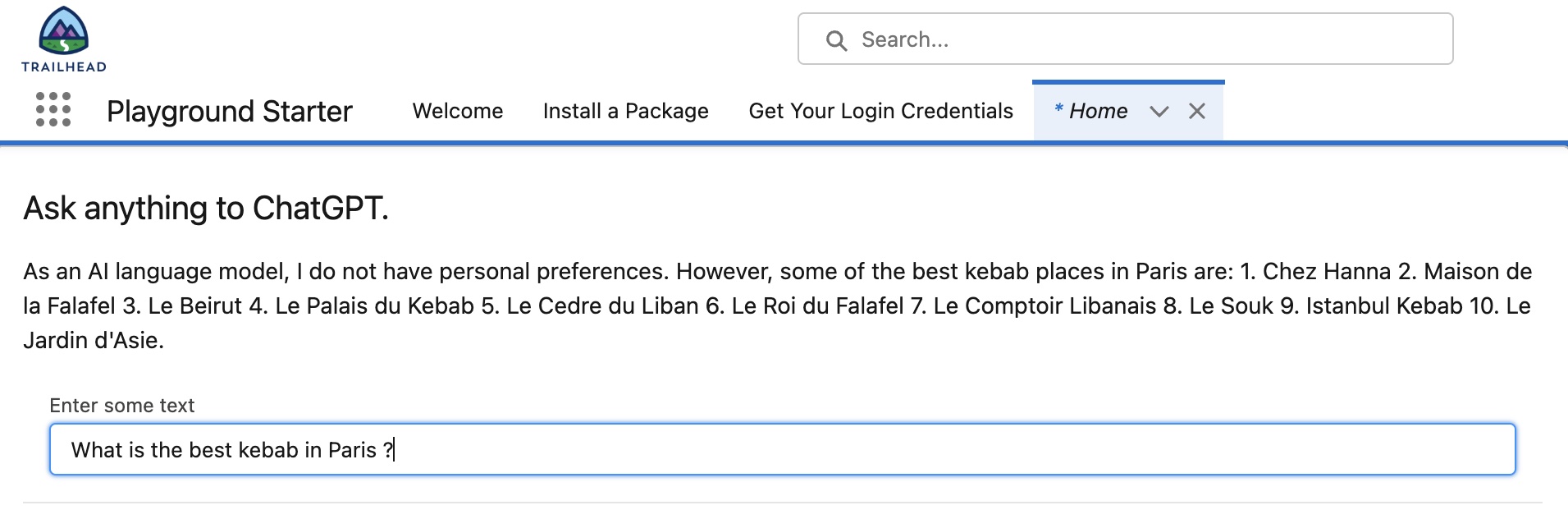
Sélim HAMIDOU